S1 // Projects Tab Views and Commands
This tab includes Projects and Details panes, and Activity and SmartGantt views.
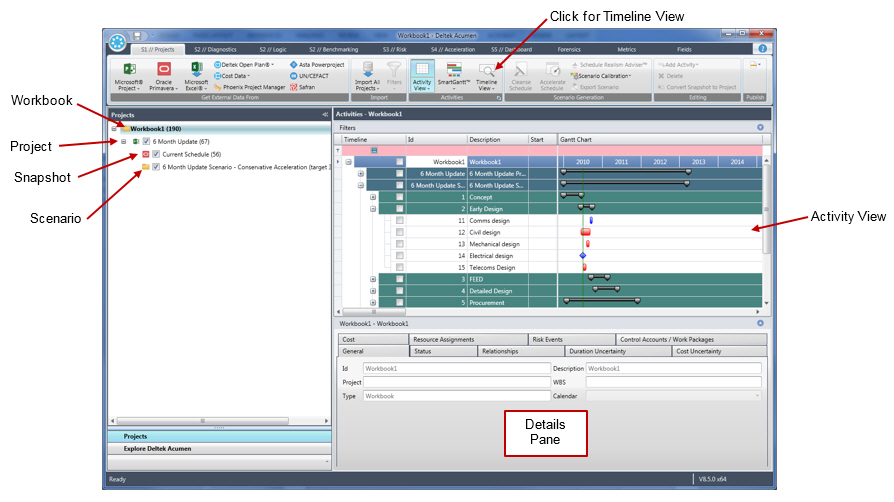
| Field | Description |
|---|---|
| Workbook | Workbooks are the core files within Acumen. They contain all analysis information. Right-click on the workbook for additional commands. |
| Project / Snapshot | Links to data sources can either be projects or snapshots within a workbook. A project link treats the linked data as a normal project, including all data in workbook summary calculations. A snapshot link is used to flag the project data as being a version of the parent project. Right-click on the project or snapshot for additional commands. |
| Scenario | After you run acceleration, you can add the scenario to your project. The scenario is added to the Projects pane and includes the type of acceleration used and the target date or percentage target. |
| Activity View | The Activity view is the standard view after importing a project. This view displays all activities, grouped hierarchically by Work Breakdown Structure (WBS), along with each activity attribute including start/finish dates, remaining duration, calendar, and activity status. |
| SmartGantt | The Gantt chart view allows you to view metric results, activity progress, uncertainty settings, or modification such as activity acceleration, directly on the schedule. |
| Details Pane | Use the tabs in the Details pane to view and edit project, activity, and WBS information. |
- Related Topics:
- Ribbon Commands on the S1 // Projects Tab
Use the ribbon commands to create and maintain project workbooks and to import, view, and edit project data. - Activity View on the S1 // Projects Tab
The Activity view is the standard view after importing a project. This view displays all activities, along with each activity attribute including start/finish dates, remaining duration, calendar, and activity status. - Timeline View on the S1 // Projects Tab
Activities can be added to a graphical timeline view on the S1 // Projects tab. This is useful when looking at the big picture within a project as well as comparing a project to its respective snapshots or scenarios. - Projects Pane on the S1 // Projects Tab
Use the Projects pane to view the workbook, and the associated projects and snapshots.
Parent Topic: S1 // Projects Tab